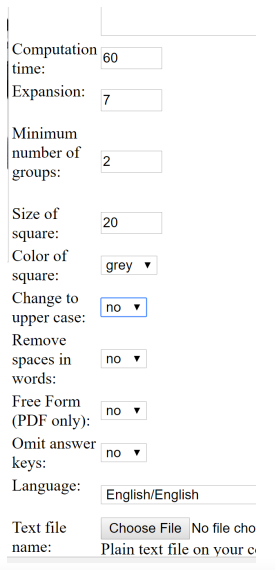| Steps |
- Select and assign various nursing research articles (possibly one qualitative and one quantitative, or a meta analysis and meta synthesis) to each student
- Assign students to various sections of each article (suggestion: background and methods, findings and discussion), or the entire article
- Each student selects approximately 15 words and definitions based on the article, or found in other resources (statistical terms, etc.). Provide the students with the following information to set up the puzzle
- Go to http://www.armoredpenguin.com/crossword/
- In the title line, enter the first author of the study, and if only doing certain sections, the section used to create crossword puzzle (example: King, background and methods
- Author’s name is the name of the student creating the puzzle.
- Description of puzzle can be name of course and course code, or name of assignment, etc. at the faculty’s discretion For the following steps, refer to the notes on the webpage for more descriptions of options and see screen shots following instructions.
- Set minimum number of groups to 2.
- Start with 20 for size of square
- Instruct students to select gray or black for preferred color. Note that if you will print these out for students to use, gray squares require less ink, black is more traditional
- Let students know if you want all words in all capital letters, or leave as they are entered. Suggestion: leave words as entered, as spell check will notice errors more easily if you don’t have words in all caps.
- Instruct students regarding “omit words” (see cue) and determine how you want the puzzle to format (suggested to leave at “no”)
- Select “no” for free form and omit answer key
- You have the option of using an uploaded file to create the puzzle, but students must follow formatting instructions. For the size of puzzle students create, entering the text is fine and not cumbersome.
- Inform students of your preferred PDF font and page size
- A 15 word puzzle can fit both cues and puzzle on one page. If you want students to create a larger puzzle, have cues and puzzle on 2 pages.
- Instruct students on your preferences for information gap (used when working in pairs) and if you want a word bank created
- Start entering their words and cues
- Once all words and cues are entered, select “make puzzle” (this may take a few minutes)
- Once puzzle is created, students can preview, then select should select “answer key PDF”, and then “printable PDF”. Save both the answer key (suggest naming file “Last Name Author of Study Section Answer Key Student Surname” for ease in retrieving) and actual puzzle, and submit.
- One option for hybrid courses is to have students pair up and complete each other’s puzzle, especially if they only did selected sections. For increased learning, students can complete puzzle on sections they did not use. NOTE that the PDF of the puzzle created is not fillable, just printable. Students could complete the printed puzzle, then scan and upload as an assignment, if they do not have problems scanning.
- For online courses, an additional learning option is for students to use a discussion forum after submitting their puzzle with their “takeaway” message from creating the puzzle, or any remaining questions they have about the article after creating the puzzle.
- For traditional (face to face) classes, students could project the puzzles they created and the class could solve the puzzles as a class, discussing the answers while solving the puzzle
- Note that students (and faculty) will have access to created puzzles on the Amored Penguin website for only 2 months, so saving the PDF is critical if you want to use the puzzle again, or if students want to have access to the puzzle after the 2 month time frame.
|