20 A Student’s Guide to Collaborative Writing Technologies
Matt Barton and Karl Klint
Have you ever been asked to write a group paper or collaborate with your peers on an essay or research project?[1] Many students dread these assignments, knowing all too well the difficulties of scheduling meetings and making sure that each member does his or her fair share of the work. In the past, these assignments could be very difficult, but modern students have access to useful software that makes group work much easier to manage, even if your group members are unable to meet in person outside of class.
This chapter presents a scenario in which students use Web 2.0 social media technologies at each stage of the writing process. After the scenario, we give a breakdown of each tool and where to download it.
Scenario: The Research Paper
Madison and Dakota are first-year students at a community college. Their professor, Dr. Gonzales, has asked them to collaborate on a 12–15 page research paper on a “hot button issue” of their choice. Dr. Gonzales has asked them to cite at least eight different sources and include a Works Cited page using MLA format.
Unfortunately, Madison and Dakota are commuters from different towns, and their full-time job schedules prevent their meeting in person outside of class. However, both of them have computers at home with Internet access.
When Dakota gets home late that evening, he logs into his Twitter account and begins to micro-blog on the topic. During the drive home he was listening to National Public Radio (NPR) and heard an interesting discussion about health care reform. His first post, or Tweet on the topic goes something like this: “All this talk about health care on the news—great topic for paper.” Since Dakota is using Twitter, his messages must be short—only 140 characters! However, he can Tweet as often as he likes, so just before bed he adds another post: “I work full time and go to school. I am uninsured.”
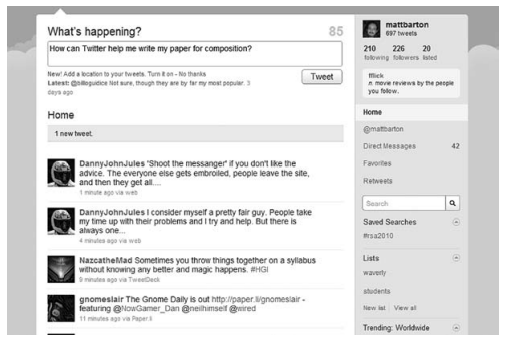
Many students use it to share information with their friends and classmates
about their hobbies, social activities, classes, and assignments.
The next morning, Madison checks her email and finds an invitation from Dakota to join Twitter. Madison completes the registration process and selects the option to “follow” Dakota, so she will be notified when Dakota posts any more Tweets. She also notices the RSS logo on Dakota’s Twitter homepage, so she adds the feed to her Google Reader account. Now Dakota’s Tweets will show up alongside her daily dose of news and blog posts. Since she has to go to work soon, Madison downloads the Twitter application for her mobile phone so that she can respond to Dakota during her breaks. For now, though, she replies to Dakota’s Tweet with, “That sounds great! My mom has breast cancer and the family is really struggling.”
Later that day Dakota sees Madison’s response to his Tweet and also several replies from his other friends. One of them is Brittney, a friend at another school who plans to apply to medical school next year. Brittney tells him that the topic is very controversial and sends him a link to her blog that discusses the pros and cons of the “public option.”
Dakota logs into his Facebook account and updates his status to read, “I am doing a paper on health care reform. Please help!” One of his friends, Darrin, is also online at the moment and pages him through Facebook chat. “Try Google Scholar to find sources for it! Here’s a link.” Dakota clicks on the link and finds all sorts of articles from academic journals about health care reform—and also how many times each of them has been cited. There are over a million and a half links! He soon realizes that he will need to narrow his topic.
However, Madison is one step ahead of him. She is now on break and finds time to send Dakota another Tweet: “Let’s do it on why the bill needs a public option.” Dakota tries another Google Scholar search using “public option” and finds fewer, yet more relevant articles. He replies, “Sounds good. I will work on finding articles.”
Now Dakota needs a way to share articles with Madison. He could email the links or put them in his Tweets, but he wants a better way to organize them. He remembers Dr. Gonzales telling him about a Firefox extension called Zotero, which is designed for precisely that purpose. It will even generate a Works Cited page when they are done! Dakota installs the application. Now he is able to save the articles he finds on Google Scholar into Zotero and share them with whomever he wants. Dakota creates a public group on Zotero called “health care reform” and gives everyone permission to join it. This way, anyone on Zotero interested in the topic can add items to the group’s library of citations.
Even though they’ve only talked face-to-face a few times, Dakota and Madison’s research into public options is going well. The sheer number of Tweets Dakota sends out is, unfortunately, starting to overwhelm Madison. Madison sends Dakota a Tweet that says, “Overwhelmed need to meet driving past your town thurs. U use doodle?”
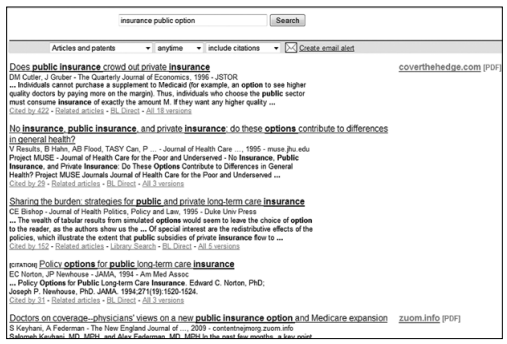
Dakota hasn’t used Doodle before, but discovers that this site is able to accomplish two things Dakota needs to do. First, Doodle helps people administer polls. Dakota has been looking for a way to set up polls at school for his disc golf league. He found a park between himself and campus that could fit a 12-hole disc golf course, but without any statistics to back up his claim that the area needs a disc golf course, the local park and recreational department won’t even discuss the idea. Dakota also finds that Doodle connects to Microsoft Outlook, an email and calendar management tool used at many colleges. Dakota isn’t a big fan of expensive software, but perhaps the Outlook connectivity will come in handy.
Outside of the polling option within Doodle, Dakota discovers where Madison was going with that last Tweet. Doodle offers a daily and weekly scheduler that can be accessed by many people. This is great because Dakota doesn’t really want classmates to view his Outlook schedule. Up until this point, most of Madison and Dakota’s interaction has been online and asynchronous. Asynchronous just means that they are communicating, but not at the same moment. Also, Madison’s mom has started cancer treatment, and the hospital is near Dakota’s apartment. Madison will be driving her mom to treatments at least once a week, but the appointments won’t always be at the same time. Even though their school has a really nice course management system (such as Blackboard, D2L, Sakai, or Moodle), a synchronous Facebook chat helps Madison and Dakota decide to use Doodle to schedule meetings. This works wonderfully for both of them because they are able to share each other’s schedule in detail. In short, Dakota was worried he might have to miss his Thursday night disc golf league, but he’s able to show his league on the schedule. This eases his mind a bit.
Dakota and Madison now have a good idea of what they want to write about, but how will they draft their document? Dakota decides to open a Google Document. Google Docs is a tool that makes it easy to draft and collaborate online. Dakota shares the new file with Madison, and now they can draft and edit the document together. However, Dakota tries drafting an introduction and thesis statement, but ends up with a case of writer’s block. He sends out another Tweet asking for help organizing his thoughts.
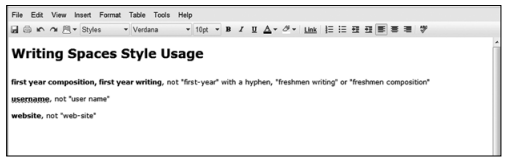
a much better solution for collaborative writing than emailing documents
back and forth between group members.
Darrin sees the Tweet and suggests that Dakota use Mindomo, a free online mind-mapping tool. Mind maps will allow Dakota to see how his ideas are connected, and possibly find new ways they are related. Furthermore, he will be able to share his map with whomever he wants, and get feedback too. For the next few hours, Dakota works on a map, making topics and subtopics. He’s having lots of fun, and eventually gets an idea—the debate over the public option seems to have a lot to do with business and politics. Some of the articles Dakota read argued that such a move would amount to socialism, with the government interfering in free trade. However, his research showed that similar arguments were made about Medicare and Social Security, which turned out to be very popular programs.
Dakota sends a link to his map to Madison. Later, Madison looks at the map and agrees with Dakota. Madison pulls up the Google Doc and drafts the thesis statement: “Congress should include a public option in its health care reform plan because similar policies worked out well in the past.” She then expands the introduction by talking about the reform plan in general, then focuses on the arguments about the public option. She sets up the paper by mentioning Medicare and Social Security and how they faced similar opposition in Congress.
Madison needs some facts and quotations to support these arguments, so she pulls up Zotero and syncs with Dakota’s links. When she logs in to Zotero, though, she finds that someone from Washington, D.C. has been there and suggested several new articles for the group to consider. The links all seem to be against the public option, but Madison still finds a few that may be useful for the project. She drafts long into the night.
When Dakota looks at the document the next morning, Madison has already drafted six pages. Now that they have a definite direction and good research, Dakota is easily able to finish up the draft. Using Zotero, he is able to add a correctly formatted MLA Works Cited page in just a few clicks.
After Madison and Dakota have gone through the draft to correct errors and smooth out the style, they decide to see if anyone else will review their paper. A few more eyes, after all, can only help iron out hidden issues they may have overlooked. Darrin replies to a Tweet that says, “Editing help wanted. Fresh eyes needed.” He directs Madison and Dakota to the school’s writing center. Neither had been aware of this, but the writing center’s webpage lists online consultations as a type of service provided to students. Excited about this oportunity, Madison calls the writing center. She asks if she can email the paper to a tutor for review. Following writing center practices, the tutor explains that the staff won’t necessarily correct a paper, but if Madison is willing to set up an online meeting, the tutor is willing to discuss the paper (and any errors they find) while talking. Also, this writing center uses an online document system that combines all the communication techniques found in both Google Docs and Skype. Though many different programs like this exist, this writing center is using Wimba.
While at the hospital, during one of her mom’s appointments, Madison meets with Dakota so they can both sit in on the tutorial session. Besides allowing them to talk with the tutor, Wimba also allows the tutor, Dakota, and Madison to make marks, highlights, and changes to the paper. Though the tutor didn’t correct the paper, useful comments are offered that cover everything from organization to grammar. Also, the tutor has been trained to refrain from giving compliments about student papers (tutors are taught to not pass judgment), but only minor stylistic and grammatical changes show up during the tutorial. In the beginning, both Dakota and Madison had doubts about working online to construct this paper. Now, all those worries are gone.
While online with the writing center tutor, Dakota checks Doodle and notices that Madison will be driving her mom to four more medical appointments this week. He tells Madison he will make the needed changes and submit the final draft. Their instructor, Dr. Gonzales, has set up a dropbox using the college’s course management system, so after considering the tutor’s suggestions, and giving the paper one last edit and proofread, Dakota submits the file.
A week later, Dr. Gonzales returns their now graded paper through the course management system. Madison and Dakota have earned an A on their paper! It wasn’t easy, but taking the time to learn so many useful tools made the difference. Dakota couldn’t wait to get home and send a Tweet out about their achievement.
Now let’s break down the tools Madison and Dakota used at each stage of their writing process.
Prewriting Tools
Dakota and Madison used all sorts of social media tools to plan their paper. Remember that an important part of writing happens before you actually start drafting. Discussing your project and ideas with other people can help you overcome writer’s block and begin visualizing what your paper will look like.
The first tool Dakota and Madison employed was Twitter, a free microblogging tool (http://twitter.com). The definition of blog varies, but it’s easy to think of a blog as a sort of online diary or journal that you share with your friends (or the wider world). Blogs vary widely in content and style, and individual posts range from a few sentences to several pages, though many people stop reading blog entries after about three to five paragraphs because of the way in which weblogs are laid out on the screen. In short, it is easier to move on to another webpage then scroll down through a five-page blog entry.
Twitter, which limits posts to only 140 characters, is a microblogging tool. Whereas a typical blog post might take several minutes to an hour to compose, a post—or Tweet—on Twitter should only take a minute or less to compose, even if you’re composing on a mobile phone. Twitter has a large community, and many choose to “follow,” or receive updates, of other Twitter users. This ability is especially handy if you follow people in your areas of interest, such as fellow skateboarders or Twilight fans. Since these folks will probably be Tweeting about these topics, you can find them with Twitter’s built-in search tool. Likewise, if you Tweet on certain topics, chances are others will find and follow you. For obvious reasons, Twitter works best for quick updates and short messages, such as where you are or what you are doing at the moment.
Madison took advantage of RSS feeds to kept tabs on Twitter and several other applications Dakota was using. An RSS feed is a list of updates automatically generated by a blog or website. RSS feeds are handy because they save you time. Instead of having to visit a bunch of different blogs and websites to stay current, you can subscribe to all of their RSS feeds and have them fed into an application like Google Reader (http://www.google.com/reader). Google Reader is a free RSS feed manager that keeps track of your feeds for you. You can use tools like Google Reader to stay abreast of activities occurring across a very broad array of online applications. Most modern sites offer RSS feeds, and some offer many specialized feeds. In most cases, subscribing to them is as simple as clicking on the bright orange RSS icon.
Dakota also used Facebook (http://facebook.com), a popular social networking site originally designed for college students. While many students use Facebook to keep in touch with friends or to find parties, you can also use it to find study partners or to get help with your homework. You can do this by posting status updates or messages to your wall (or your friends’ walls). Facebook Chat is a synchronous tool, which means that you have to be online at the same time as your friend to use it. There are many other tools that allow for synchronous chatting, such as AOL Instant Messenger (AIM) or Google Talk. If you have a webcam and a microphone you could use a program such as Skype (http://skype.com) to connect through a VOIP-based (Voice Over Internet Protocol) system. VOIP-based programs like Skype will allow you see each other, talk to each other, and also do basic instant messaging, if you have a high-speed Internet connection.
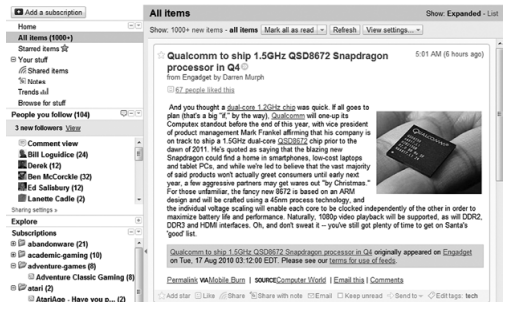
The duo also used Zotero (http://zotero.org), a free plugin for Firefox, an Internet browser. Zotero is a great tool for writing research papers because it helps you find sources, track them, and correctly cite them in your paper. The new version of Zotero lets you sync your sources online, so that you can access them from any computer (and share access with your friends or anyone else). Thus, if you wrote a paper using Zotero, you could easily share the fruits of your research with other students—or, find other people doing similar work and borrow their sources. Zotero makes research easier because you aren’t just doing all the work yourself. Sharing makes life easier for everyone!
When scheduling became an issue, Dakota and Madison turned to Doodle (http://www.doodle.com/). In addition to allowing Dakota and Madison to gain a cohesive working schedule off campus, Doodle would have allowed them to generate statistics through simple polls. An alternative calendar option would have been Google Calendar, another free tool that lets you create a calendar of events and share it with whomever you want. If a team is using the same calendar, the members can not only see the schedule, but can also add their own events and details. Calendars such as these can alleviate stress by allowing users to easily see the times everyone else is available.
Finally, Dakota and Madison needed a way to collaboratively brainstorm, or to map out their ideas. They could have relied on text to do this, but decided instead to use Mindomo (http://mindomo.com), one of many freely available mind-mapping tools. Such tools allow you to put your ideas in small boxes, then connect other boxes and boxes on those. The idea is to organize your ideas, studying the relationships and discovering connections that you might not have realized. Although mind maps may not help everyone, they can be quite effective for people who prefer to think visually. One advantage of Mindomo is that it is hosted online and has built-in features for sharing and collaboration, making it ideal for group projects.
Drafting and Editing Tools: Google Docs, Etherpad, and Zotero
One approach to drafting the essay might have been for each of the writers to take turns, drafting a paragraph or two and then emailing the document back and forth. However, this approach creates bottlenecks, or periods during which one of the authors is sitting around waiting for the other author to get done. There is also a problem of making sure each author is working with the latest version of the document; it’s easy to get mixed up.
Google Docs (http://docs.google.com) solves these problems by hosting documents online. This feature allows authors to share their documents, either with the world or with particular people, who can be invited strictly as viewers (able to read but not edit) or as co-authors. Authors using Google Docs can work on a document at any time, without worrying about bottlenecks or whether they’re working on the latest version.
The tutor at the writing center was able to work with Madison and Dakota’s paper in this way. Though this writing center used Wimba to connect with students online, other writing centers may use different programs that allow for the same tutor-client connections. Instead of using Google Docs, writing centers often pay for a similar service because a program like Wimba may also generate tutor session statistics for the writing center. This helps prove that the tutors are indeed a useful university offering. For the needs of most people, though, Google Docs will easily fulfill your collaborative writing needs.
It is possible to download a Google Document in a format suitable for word processors, like Microsoft Word (.docx) or Open Office (.odt), as well as more universal formats like .rtf and .pdf. You should always check with your teacher to see which file formats are acceptable.
There are, of course, alternatives to Google Docs, such as Buzzword (http://www.adobe.com/acom/buzzword/), Zoho (http://www.zoho. com/), and Etherpad (http://etherpad.com). Etherpad allows users to edit a document in real-time; that is, whatever you type will instantly show up on your partner’s computer. Each partner’s text is a different color, making it easy to keep each other’s contributions straight. Etherpad would be a good choice if your group members wanted to work on a document simultaneously. The original Etherpad site has been shutdown, but Google has acquired the code and released it as open source. Now you can access Etherpad on several sites, including http://piratepad.net and http://typewith.me.
Zotero is a great tool for finding and keeping track of your outside sources, but it can also generate a Works Cited page or bibliography for you. There are also Zotero plugins for Microsoft Word and Open Office that will manage your in-text citations or footnotes.
Concluding Thoughts
Not all students are as tech savvy as Dakota and Madison, and everyone finds some tools more useful than others. Hopefully this chapter has given you some ideas and encouraged you to experiment with social media tools on your next writing assignment. The key thing to remember about these tools is their social nature—instead of working alone, you will be part of a vast network of other writers. Many of these writers will happily share their ideas or research with you, and many others might enjoy or benefit from seeing your work. In any case, remember to treat others with respect and follow any posted rules of conduct. Be friendly, polite, and helpful to others, even if you know you will never meet them in person.
Learning to write as a group can be a daunting and frustrating process, but social media tools can make a difference. Madison and Dakota were both hard working students who wanted to earn an A on their project. You may have a group member or two who cares much less about success. Social media tools like Google Docs can track individual contributions, so at the end of the process you will have a record of who did what. Sometimes, just being able to see what the other group members are doing (as well as receiving regular updates via email) is enough to spur a deadweight partner into action. If all else fails, though, at least you will have solid proof of your partner’s lack of effort.
When you are done with your project, you might want to consider sharing your work with others. A simple way to do that would be to share your Google Doc with the world, so that other students (or anyone else) can find and read it. Zotero will let you share your research. Indeed, almost every tool we discussed in this chapter has a sharing feature. Although it’s possible to keep everything private, or just between you and your group members, sharing your work is a good way to enrich the community and make new friends.
There are new social media tools, features, and concepts being developed every day, and chances are that by the time you read this chapter, many things will have changed. However, you shouldn’t let that fact prevent you from experimenting with new tools or seeking ways to enhance or simplify your writing. Take the time to learn about new tools and be willing to experiment with them.
Discussion
- Security is always an issue when using any website or online software. What are some good habits and strategies you can use to safeguard private information when using sites like Twitter and Facebook?
- By the time you read this, there will probably be many new and exciting writing and collaboration technologies. What are some convenient ways to stay current?
- Collaboration can be challenging even under ideal circumstances. What are some good ways to avoid losing work to power outages, corrupt files, or interruptions in your Internet service?
- Not all students are tech savvy, but that doesn’t mean they can’t be good group members. What are some good ways to bridge the gap between the tech experts and novices in a group?
Software Referenced
Doodle. Doodle AG. Available at http://www.doodle.com/.
Etherpad. Google. Available at http://etherpad.org/.
Facebook. Facebook, Inc. Available at http://facebook.com/.
Google Docs. Google. Available at http://docs.google.com/.
Google Reader. Google. Available at http://reader.google.com/.
Google Scholar Beta. Google. Available at http://scholar.google.com/.
Mindomo. Expert Software Applications. Available at http://www.mindomo.com/.
Twitter. Twitter, Inc. Available at http://twitter.com/.
Zotero. Center for History and New Media at George Mason University. Available at http://zotero.org/.
- This work is licensed under the Creative Commons AttributionNoncommercial-ShareAlike 3.0 United States License and is subject to the Writing Spaces’ Terms of Use. To view a copy of this license, visit http://creativecommons.org/licenses/by-nc-sa/3.0/us/ or send a letter to Creative Commons, 171 Second Street, Suite 300, San Francisco, California, 94105, USA. To view the Writing Spaces’ Terms of Use, visit http://writingspaces.org/terms-of-use. ↵
